Pastebin, originally designed as a simple tool for sharing text and code snippets online, has grown to become a versatile platform with a variety of tools that help users stay organized and manage their content effectively. Whether you’re a developer, a student, or anyone who needs to manage text data efficiently, this guide will walk you through the essential Pastebin tools and features that can help you stay organized.
Understanding Pastebin
Pastebin is a website where users can store plain text, including code snippets, notes, and other textual content. Each piece of content, known as a “paste,” is given a unique URL that can be shared with others. While Pastebin is widely used by programmers to share code, its simplicity and flexibility make it suitable for many other purposes.
Key Features for Organization
To maximize the benefits of pastebin, it’s crucial to understand and utilize its organizational features:
- User Accounts: By creating a free Pastebin account, you can keep track of all your pastes in one place. This allows for easy management and editing of your content. An account also enables you to set default settings for your pastes, streamlining the paste creation process.
- Folders: Pastebin Pro users have access to the folder feature, which allows you to categorize and organize your pastes into different folders. This is particularly useful for users who manage a large number of pastes and need a structured way to keep them organized.
- Tags: Adding tags to your pastes can make them easier to find later. Tags act as keywords that describe the content of your paste, allowing you to search for specific topics or categories quickly.
- Search Functionality: Pastebin offers a powerful search feature that lets you find pastes by keyword, date, and other criteria. This tool is invaluable for quickly locating specific pastes among many.
- Syntax Highlighting: For developers, syntax highlighting can help organize and clarify code by displaying it in different colors based on the programming language. This makes it easier to read and debug code snippets.
- Expiration Settings: Pastebin allows you to set an expiration date for each paste. This can be helpful for managing temporary content and ensuring that outdated or irrelevant pastes are automatically deleted.
How to Use Pastebin for Better Organization
Here are some tips on how to use Pastebin’s tools to stay organized:
1. Create and Manage an Account
Setting up an account is the first step to staying organized on Pastebin. With an account, you can:
- Save Pastes: Keep all your pastes in one place.
- Edit and Delete: Make changes to your pastes or remove them as needed.
- Set Defaults: Define default settings for new pastes, such as syntax highlighting and expiration dates.
2. Utilize Folders and Tags
For Pro users, folders and tags are essential tools:
- Folders: Create folders based on projects, topics, or any other criteria that make sense for you. For example, you might have folders for different programming languages, class notes, or project documentation.
- Tags: Use tags to add another layer of organization. Tags can be used to highlight specific topics, keywords, or categories within your pastes.
3. Leverage Search Functionality
Make use of Pastebin’s search feature to quickly find the pastes you need:
- Keyword Search: Enter relevant keywords to find pastes that contain those terms.
- Filter by Date: Narrow down your search results by specifying a date range.
- Tag Search: Use tags to find pastes related to specific topics or projects.
4. Set Expiration Dates
Managing the lifespan of your pastes can prevent clutter and keep your account organized:
- Temporary Pastes: For content that is only needed for a short time, set a short expiration date (e.g., 10 minutes, 1 hour, 1 day).
- Permanent Pastes: For important content that should be retained indefinitely, select the “Never” expiration option.
Practical Applications of Pastebin Tools
Pastebin’s organizational tools are useful for a variety of users and purposes:
Developers and Programmers
- Code Snippets: Organize code snippets by language, project, or functionality.
- Bug Reports and Logs: Share error logs and bug reports with team members or support forums.
- Documentation: Maintain documentation and setup instructions in an easily accessible format.
Students and Educators
- Class Notes: Store and categorize class notes, assignments, and study materials.
- Group Projects: Share project updates and resources with team members.
- Research: Keep research notes and references organized.
General Users
- Notes and Ideas: Save notes, ideas, and lists for personal projects.
- Communication: Share information and instructions with others.
- Content Backup: Use Pastebin as a temporary backup for important text.
Conclusion
Pastebin is more than just a tool for sharing text online; it’s a powerful platform with a range of features designed to help users stay organized. By taking advantage of user accounts, folders, tags, search functionality, and expiration settings, you can manage your pastes effectively and ensure that your content is easily accessible and well-organized. Whether you’re a developer, student, or anyone needing to manage text data, Pastebin’s tools can help you stay on top of your information with ease.